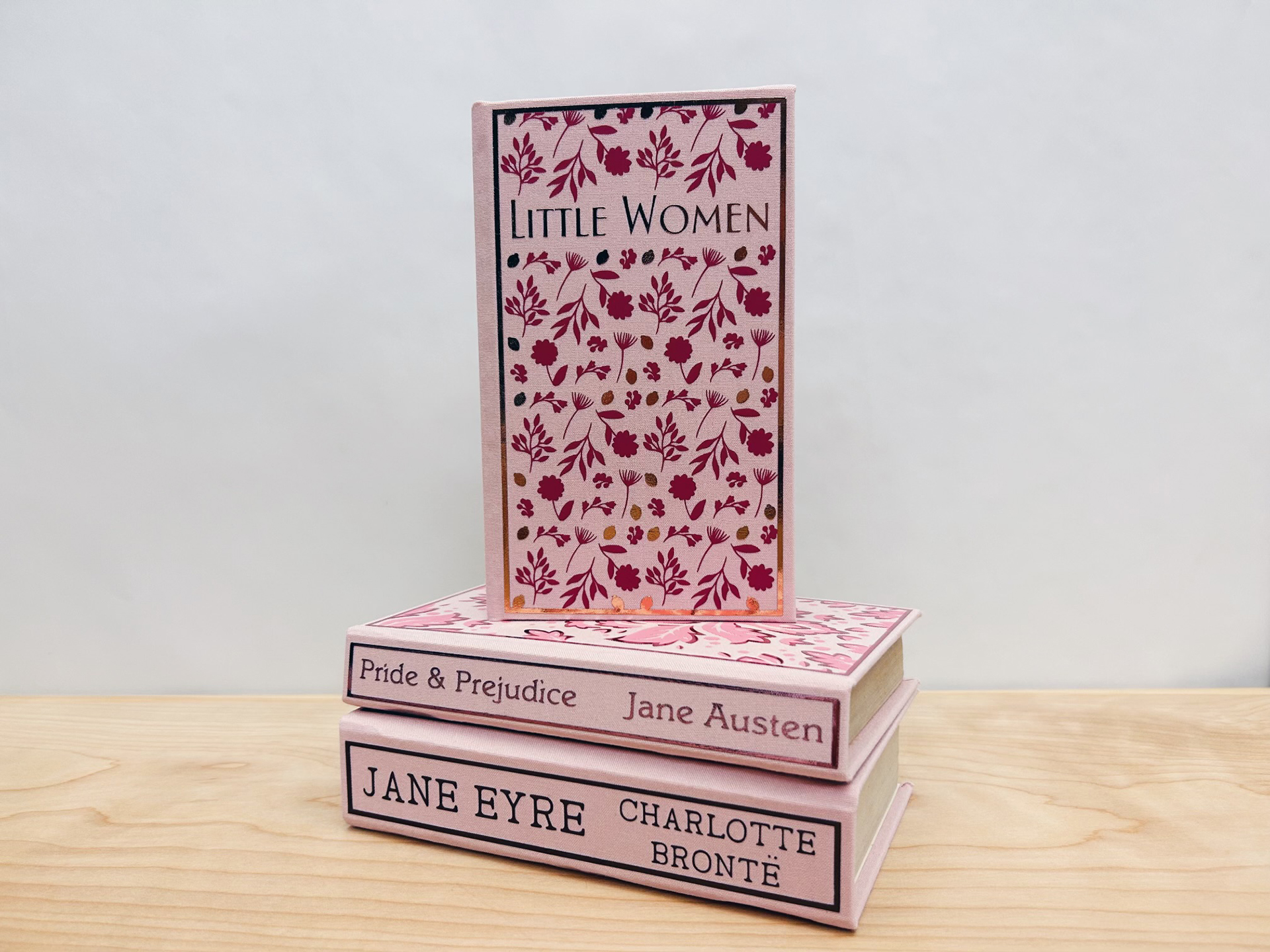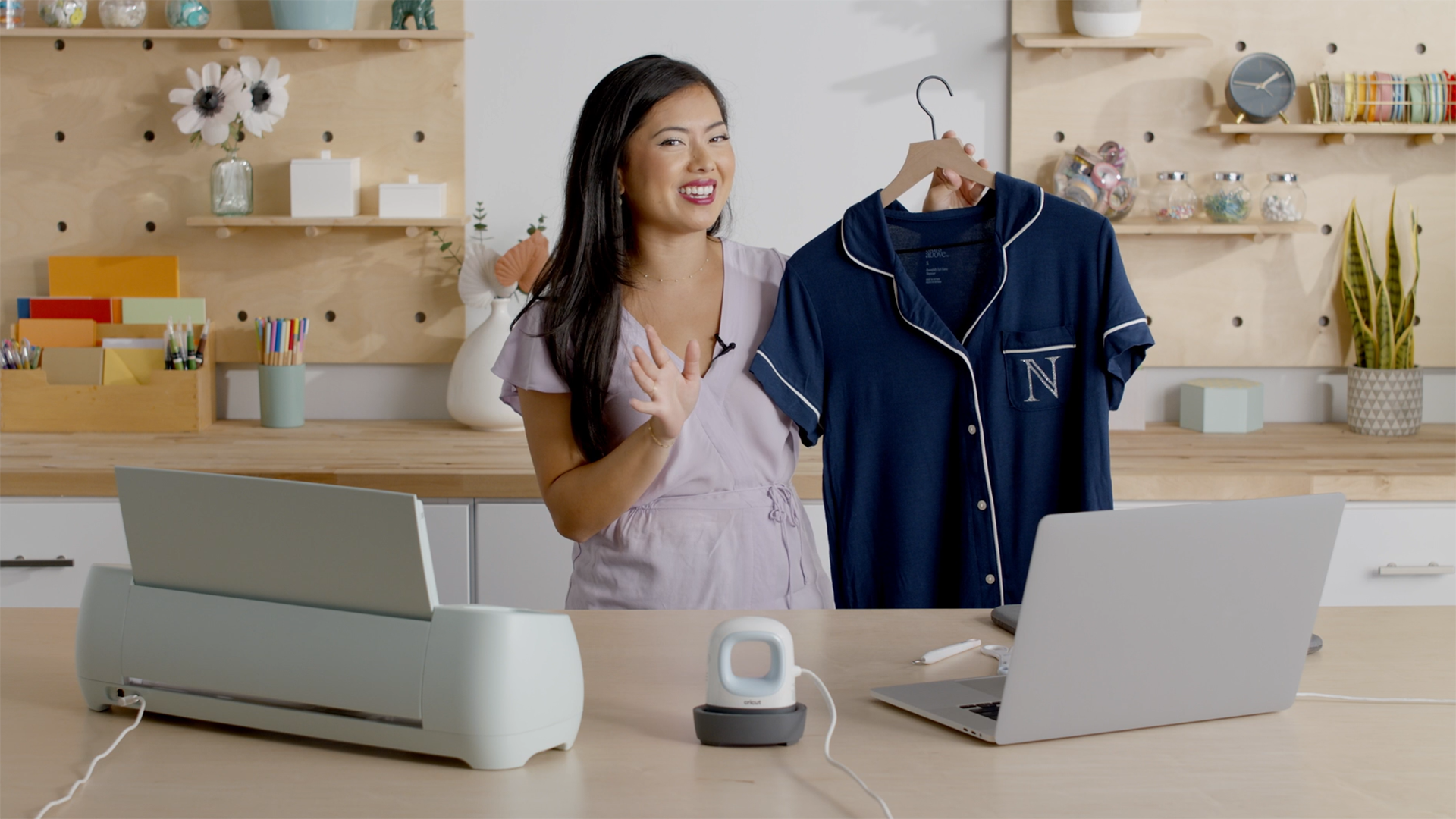A round up of slicing, welding, attaching, and grouping tutorials for beginners
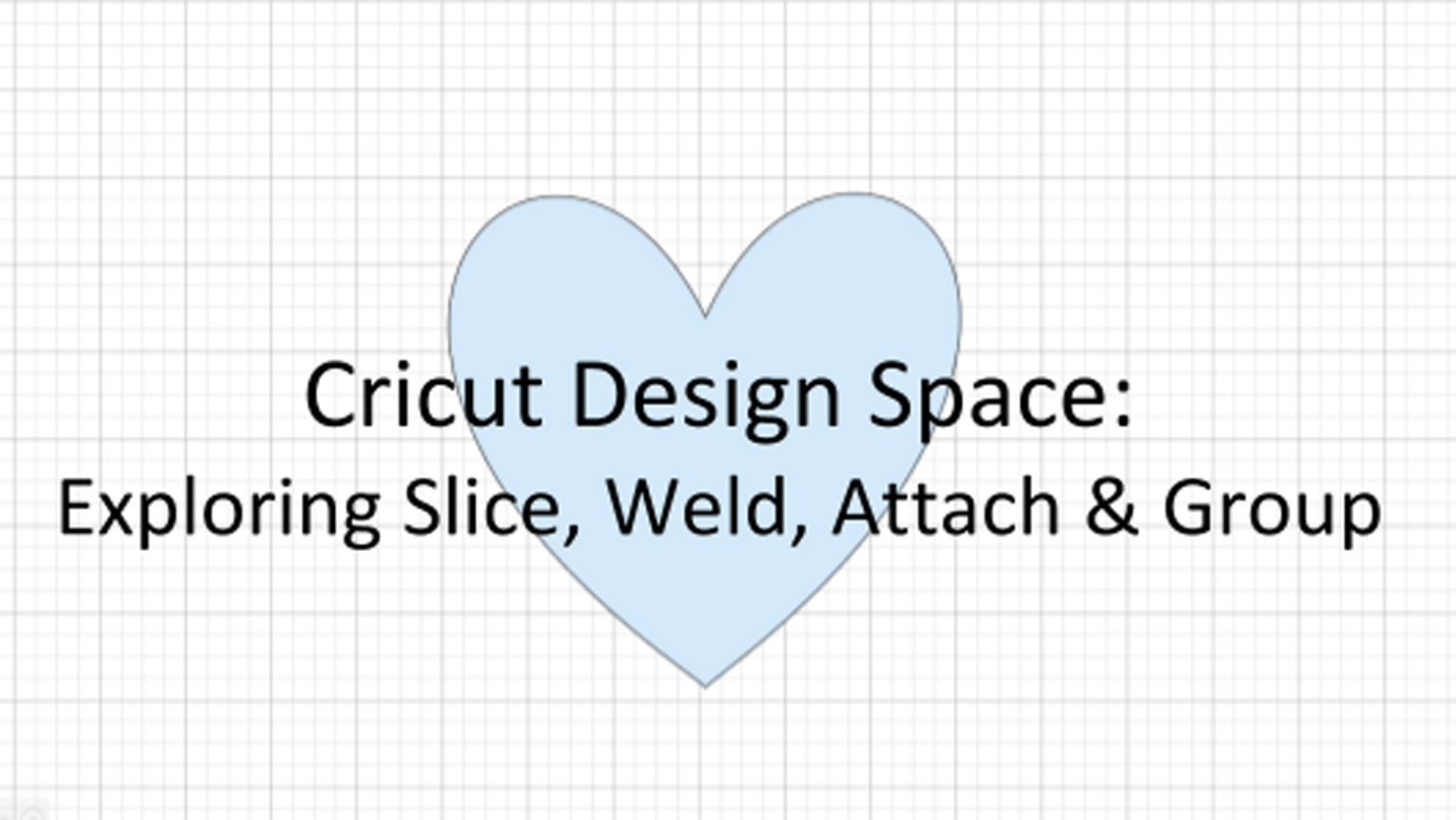
What is slicing? How do you weld? Why do I need to attach images on my project? These common questions often come up when you are new to the world of Cricut Design Space. Don’t fret; we’ve gathered everything you need to know about slicing, welding, attaching, and grouping!
How to Weld, Group, and Attach in Design Space
Join us as we walk through how to use the weld, group, and attach tools in Design Space!
Watch time ~11 minutes
Attach vs. Weld – Design Space Advanced Features
When should I weld my shapes, and when should I attach my shapes? This one can be kind of confusing – even if you’ve been doing it for a while. Attach will not turn letters or shapes into a single image. If that’s your end game, Weld is the function that you want!
Watch time ~1 minute
Attach vs. Group – Design Space Advanced Features
What’s the difference between Attach and Group in Design Space? Group keeps things together on your canvas, but doesn’t keep placement when cutting. Attach, on the other hand, holds placement on the mat preview. Just remember Group for the canvas, and Attach for the mat preview.
Watch time ~1 minute
Be a Cricut Pro in 3 Months: Slice, Weld, Attach, and Group
Learn what it means to slice, weld, attach, and group, and how to do it with this instructional blog post.
How to Use Slice and Weld in Design Space
Want a short, concise bulleted list of tips for slicing and welding? This is your place!
How Do I Cut One Image Out of Another Image (Slice)?
The Slice tool splits two overlapping images or texts into different parts. This help guide article walks you through slicing in four easy steps.
How Do I Use the Attach Function in Design Space?
The Attach tool has two functions in Design Space. It holds your cuts in the same position relative to where they are located on the design screen or mat. It also helps you fasten a write or score layer to a cut layer. This article guides you through the process.
Quick tip – Be sure to select your operating system by clicking “Windows/Mac” or “Android/Mac.”
How Do I Weld Images Together in Design Space?
The Weld tool allows you to join shapes and create a single customized image by removing any overlapping cut lines. This can be a great way to simplify a design, keep the letters of a word connected, or combine shapes to create new designs. This article provides the steps to make this work.
Don’t forget, the complete round up on Design Space is also available to answer basic beginner questions, as well as the round up of font resources.
Comment and let us know if you think these roundups are helpful!
About Cricut Inspiration
Search How-To
I want to make...
Related Making
How to make a Christmas ornament with Cricut
Read MoreDIY book covers with Cricut
Read More5 tips for Cricut newbies
Read MoreHow to make custom baby milestone plaques with Cricut
Read MoreHow to make a custom wine bag with Cricut
Read MoreHow to make custom PJs with Cricut
Read MoreHow to make a custom gift tag with Cricut
Read MoreHow to make a personalized water bottle with Cricut
Read MoreHow to make a custom luggage tag with Cricut
Read MoreHow to make custom welcome signs with Cricut
Read MoreHow to make a custom hat with Cricut
Read MoreHow to make floral pot stencils with Cricut
Read MoreHow to make custom tote bags with Cricut
Read MoreRefresh home decor with personalized glassware
Read MoreHow to make custom decals with Cricut
Read More